How Can We Help?
Enable 2 Step Verification for Gmail Accounts
Enable a strong authentication for your gmail account and keep it safe from hackers and hijackers by adding an additional layer of security. Activate the two step verification by following the next simple process:
1. Open Gmail and go to your account settings “My Account”.
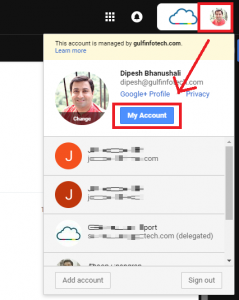
2. Select “Signing in to Google” from the Sign-in & security section.
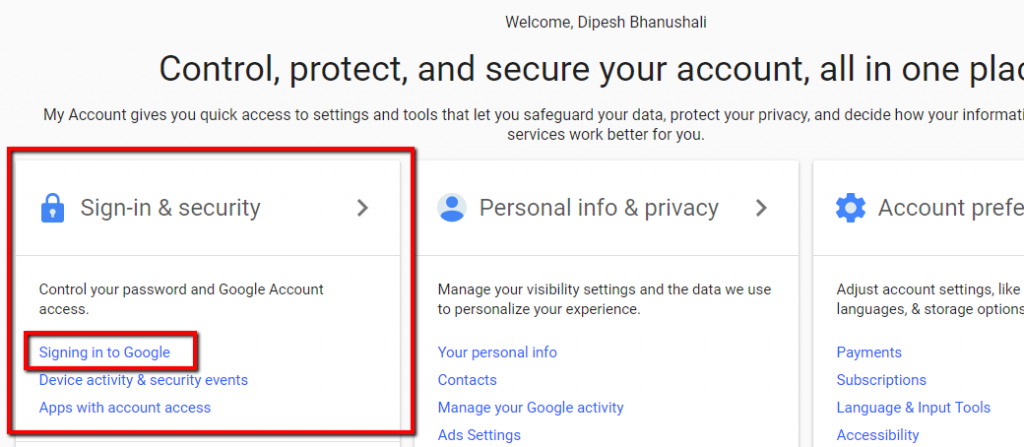
3. Then go to security. On 2-Step verification click “Settings”.

4. Click “Start Setup”.

5. You’ll get a text-message on your cell phone with a code. Enter the code.

6. Click “Next”.

7. Click “Confirm”.
 7
7
8. Click “Do this later.”

9. Next to “Mobile application” select Android or iPhone.


10. GMail will show you a QRCode.

11. Open the Authenticator App in mobile and select Add account and Click “Scan QR Code” and use your camera to scan it.
12. Enter the “Token” that you see in the screen on “Code:”, then click “Verify and Save”. You’re done.

Google Help article: https://www.google.com/landing/2step/
Google 2-Step Verification Options: http://gulfinfotech.com/google-2-step-verification-options

