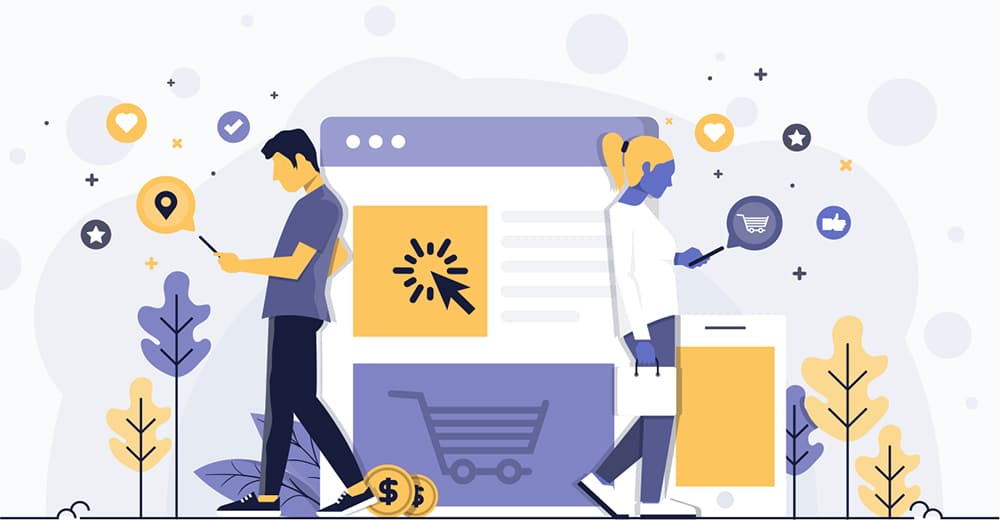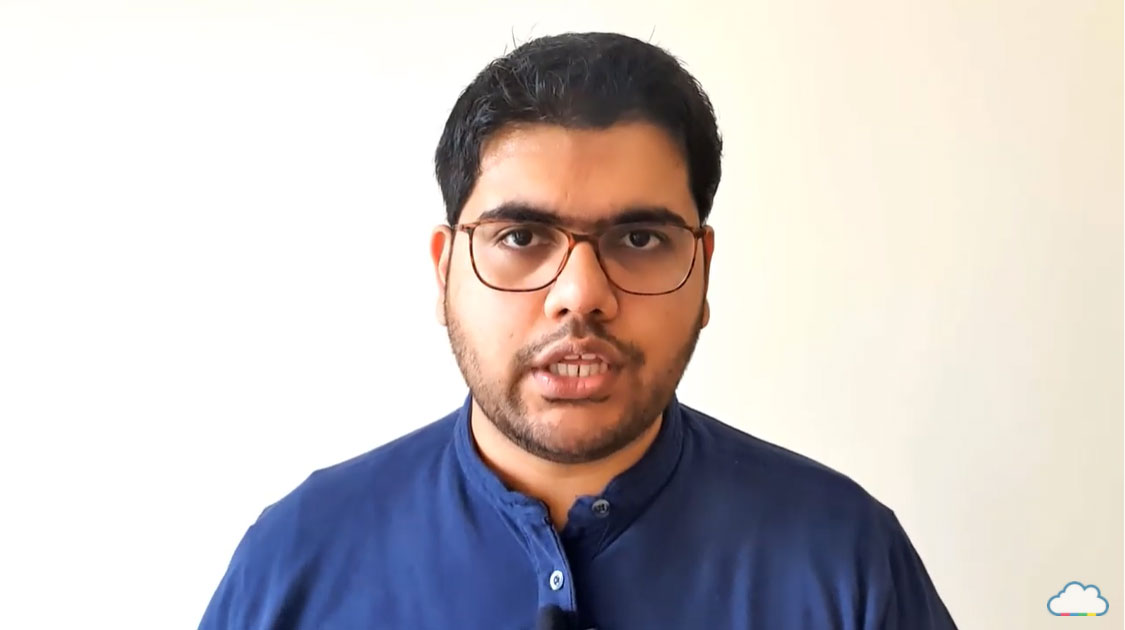+968 22006677
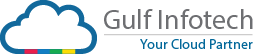

Use Google Meet to
Stay in Touch Talk to Customers be Productive
Meet is simple to use, does not require any plug in to be installed on a Chrome browser and how it’s as easy as a click of a button. At the time of COVID-19 when everyone is working from home Google Meet allows you to be in touch with your team members and customers efficiently.
Get Free Google Meet for Business & Private Sector *
Easy Guide to Using Google Meet
Simply visit meet.google.com and join or start a meeting.
Once there, copy the meeting link and share it with the participants of the call.

Invite anyone for a Google Meet Call, even someone who is not on Google Workspace (Formerly G Suite).
Scheduling a Google Meet Call
You may easily schedule a Google Meet call by creating an event on your Google Calendar.
The Google Meet link is automatically created and becomes a part of your Calendar invite for participants to join you online.
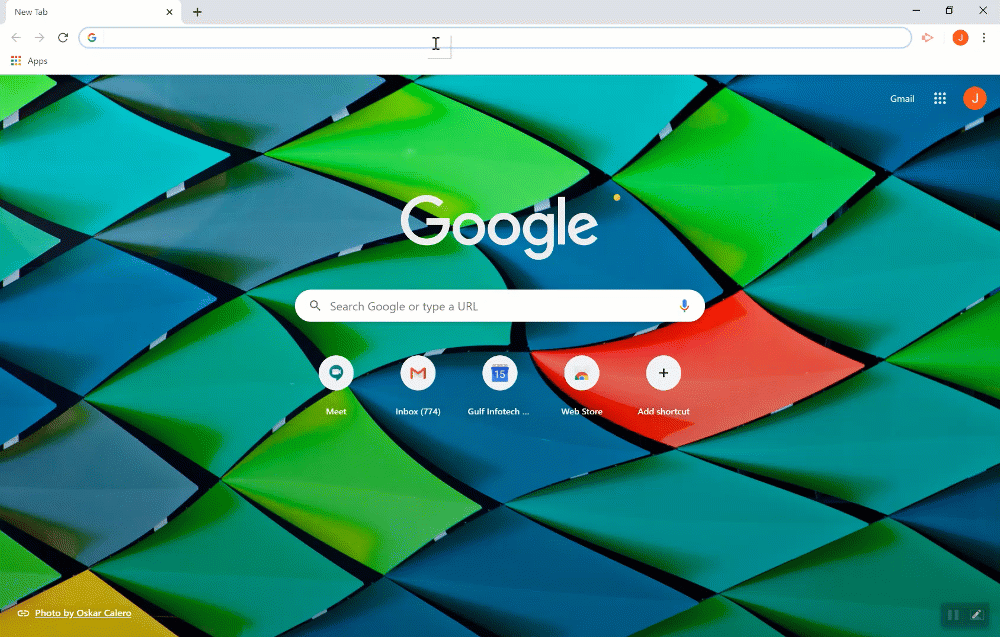
Cloud Recording, Live Streaming and Larger Meeting Capacity for all Customers through 30th September 2020
Share High Quality Video over Google Meet with Audio Sharing
You can now share higher-quality video with audio content in a Meet video call.
You can do this through a new present a Chrome tab feature. Now, when you use this feature with video content playing, everyone in the meeting will see and hear the video and audio being shared. This means you can confidently use videos, gifs, animations, and other media in your meetings.
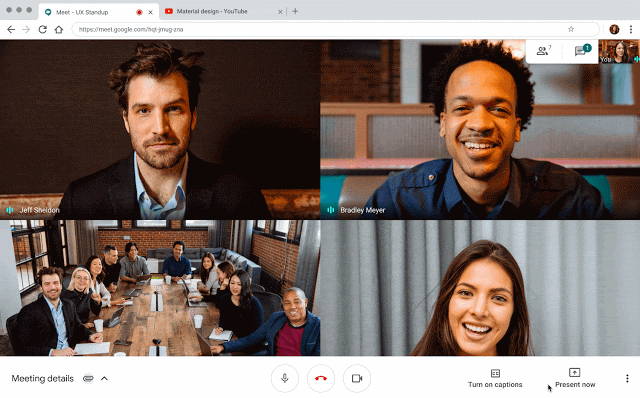
Have a High Quality Video Conference
See upto 16 Participants on a Video Call
You can now see up to 16 people at the same time in the tile layout option in Google Meet.
Whether it’s seeing everyone’s reactions to what’s being discussed, or more easily tracking multiple speakers, it can help remote meetings feel more like in-person meetings and encourage participation.
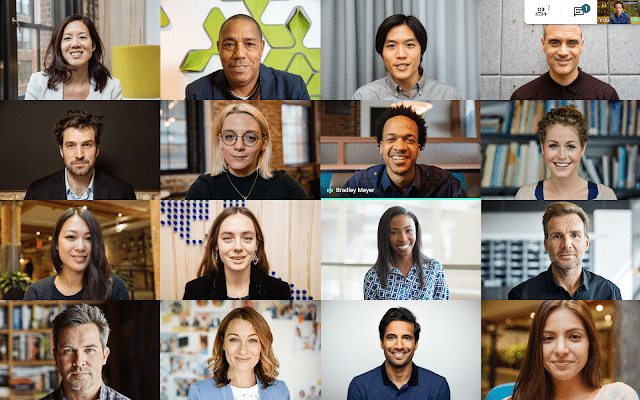
Brainstorm Ideas on a Digital Whiteboard using Jamboard
Enhance your calls with Jamboard
Use a digital whiteboard to brainstorm ideas with your team while working from home.
Jamboard can be accessed from Google Drive by clicking on NEW and then MORE.
It has the same collaboration tools as that of other Google Docs elements.
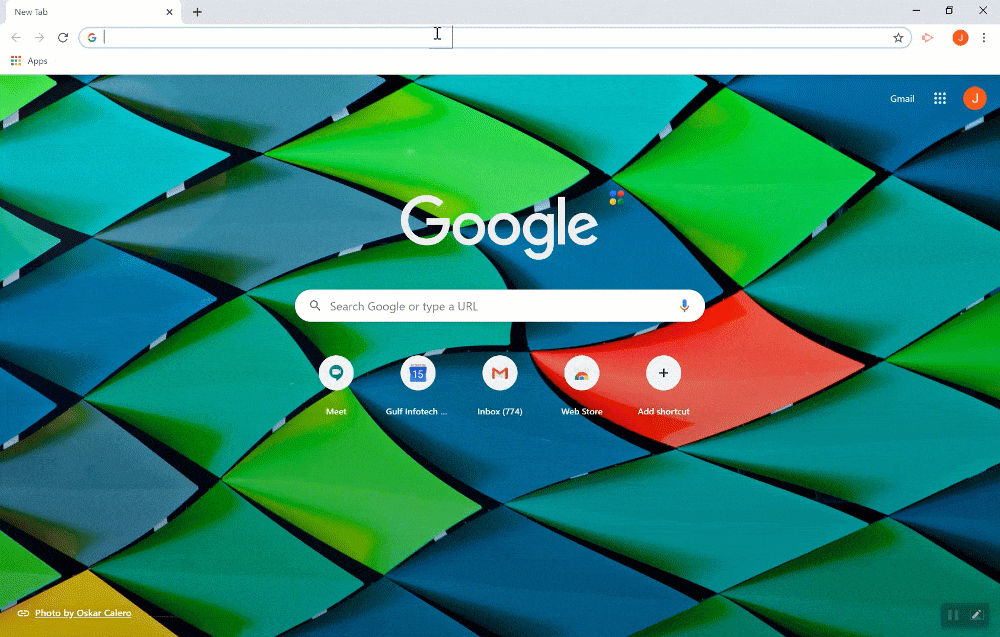
Collaborate with your Team & Customers over Google Meet
Use Google Meet as your Online Store